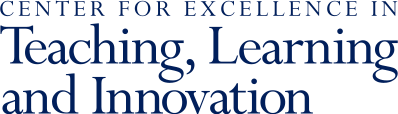Quizzes is a standard tool on the Canvas course menu and can be used to create a variety of assessment types including quizzes, exams, homework assignments, reflection assignments, and surveys. You can add multiple question types (e.g., multiple choice, multiple answer, matching, essay questions) and select from a variety of settings (such as whether students will be timed and whether they can view their answers or scores upon submission). Questions entered with a correct answer can be automatically graded by Canvas or questions can be manually graded.
Canvas has also introduced an updated quizzing option called New Quizzes which better supports scientific notation and formulas, offers improved regrading processes, and includes new question types and settings.
Learn more: