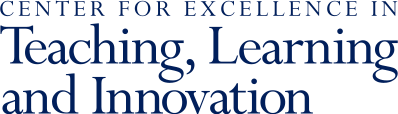Slack Pilot for Online Degree Programs
During the 2023-2024 academic year, CETLI, in collaboration with Penn Engineering Online, co-led a pilot of Slack as a tool for community-building and communication within online degree programs.
Due to the combination of Penn’s prioritization of off-the-shelf integration solutions and technical difficulties with Slack’s custom Canvas integration, CETLI has decided not to renew the Slack pilot for the 2024-2025 academic year.
CETLI is currently conducting a post-pilot evaluation to further understand how Slack functioned to meet the needs of the pilot participants. At the conclusion of the evaluation, CETLI will explore alternative community-building and communication tools as potential alternatives for future use.
What was included in the pilot?
The 2023-2024 Slack pilot explored the use of Slack workspaces integrated with Canvas courses for the purpose of building community among students in online degree programs. Several online programs participated, including:
- LPS Online (SAS)
- Master of Health Care Innovation (PSOM)
- Master of Regulatory Affairs (PSOM)
- MS Animal Welfare and Behavior (PennVet)
- MS Nonprofit Leadership (SP2)
- Penn Engineering (SEAS)
Is Slack still available at Penn?
Many departments and teams use Slack workspaces for internal communication. These workspaces are not a part of the pilot and will not be affected. Your team may continue using Slack as desired. The discontinuation of this pilot only applies to programs and courses that used the Slack integration with Canvas.
How will this affect Slack pilot participants?
The Slack-Canvas integration will not be available for courses that begin after July 1, 2024. Participating programs are encouraged to export the data from the Slack workspace(s) used during the pilot, and should maintain these records for 5 years in accordance with the Academic Records Retention Policy.
If you have additional questions, please contact onlinelearning@upenn.edu.
Other Resources
- Overview
- Supporting Your Students
- Inclusive & Equitable Teaching
- Teaching with Technology
- Generative AI & Your Teaching
- Structured Active In-class Learning (SAIL)
- Syllabus Language & Policies
- Academic Integrity
- Course Evaluations
- Teaching Online
- Course Roster, Classroom & Calendar Info
- Policies Concerning Student-Faculty Interactions
- For New Faculty
- Teaching Grants for Faculty