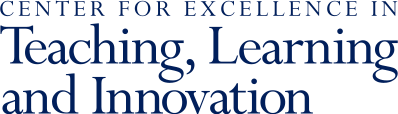Before the exam, identify the environment and devices students will use:
- For smaller classes, consider reserving a computer lab to ensure students have access to the up-to-date software they will need. Instructors should contact the department that governs the lab they want to reserve. You can also contact the registrar to inquire about room availability.
- For larger classes, students will likely need to bring their own laptops (not tablets or mobile devices) for the exam. To ensure students are prepared:
- Work with your instructional technology staff to identify and communicate the minimum software and hardware requirements students need on their devices and share best practices for preparing their technology.
- Consider offering practice exams or quizzes, which can help familiarize students with the exam setup and can help them make sure their technology is ready before the real exam.
On the day of the exam:
- For Canvas Quizzes, provide a way for students to verify their submission prior to leaving the testing room, preventing them from continuing their attempt later. You can ask students to show their submission screen before leaving the room or have TAs monitor the Moderate Quiz area to check the submission status.
- Consider preventing students from leaving the exam room 20 minutes before the exam ends to ensure all student attempts are submitted properly at the end of the exam period set in Canvas.
- Consider having paper copies of the exam in case there are problems with students’ devices.
- Know who to contact for technical support. You can also ask if a technical support person can be in the room during the exam.
- Document any technical issues that students experience during the exam.
Tools for proctoring computer-based exams
Respondus
Consider using the Respondus lockdown browser to limit applications and resources students can access during an in-person, proctored exam.
Canvas Quizzes
Make sure your settings are configured properly to promote a secure and appropriate testing environment. You can contact your school’s instructional technology staff to help you review and test these settings before your exam.
- To prevent students from sharing answers or looking at others’ responses:
- Use question groups or question banks to randomize the quiz questions that students see during the exam.
- Do not allow multiple attempts for the exam.
- Do not let students see their responses or their correct answers until after the exam window has closed for all students or when grades are released.
- To make sure students have the correct amount of time to take the exam and can’t start earlier than allowed:
- Provide a time limit. Note that Canvas will automatically submit students’ exams once they reach the time limit.
- Apply any accommodations for individual students that require them, such as granting extra time on an online exam.
- If using an access code to prevent students from initiating the exam outside of the proctored environment, do not share the code before all students are seated for the exam.
- Set the due and availability dates carefully. If any students in the class are allowed extended time, make sure to set the available until time to at least a minute beyond that time so they are not closed out of the exam early. Students without accommodations will still be limited to the time limit set for the exam.
For information on additional online assessment tools, visit CETLI’s resource page.